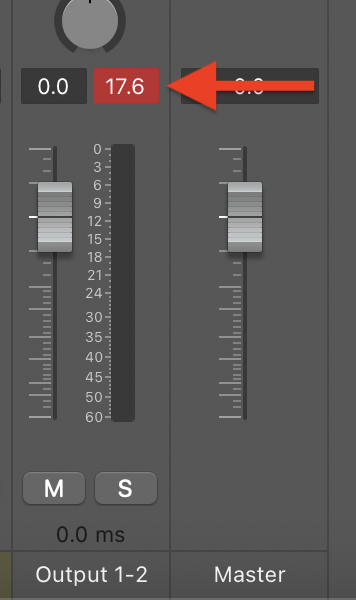Adjust one instance
Follow the following steps if the instrument is generally at a good level but you want to adjust one specific instance of it.1
Navigate
Switch to Edit mode and navigate to the patch you want to edit.The Channel Strips panel lives on the right side of the MainStage window. (If it isn’t visible, choose
View > Show Channel Strips.) The Channel Strips panel shows all of the channel strips on the selected patch.2
Adjust fader level
Click and drag the channel strip’s fader up or down to make the necessary volume adjustment.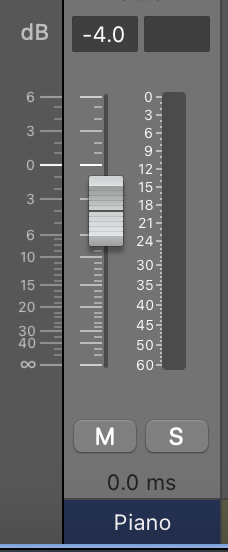
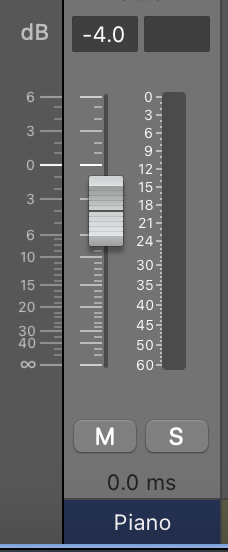
3
Save
Choose
File > Save to save your concert file.Adjust throughout the entire concert
If you want more than one instrument to be louder throughout the entire concert, you might consider alternatively increasing the overall volume externally (e.g., using the master volume knob on your audio interface) and then lowering the other instruments in MainStage. The more you increase in MainStage, the more likely you will experience audio clipping, so increasing the overall volume externally and lowering other levels internally can avoid distortion and still accomplish the same goal.1
Navigate
Switch to Edit mode and navigate to a patch where the channel strip is that you want to edit.The Channel Strips panel lives on the right side of the MainStage window. (If it isn’t visible, choose
View > Show Channel Strips.) The Channel Strips panel shows all of the channel strips on the selected patch.2
Add Gain plug-in
On the channel strip, click on an empty slot at the bottom of the Audio FX plug-ins and choose the Gain plug-in.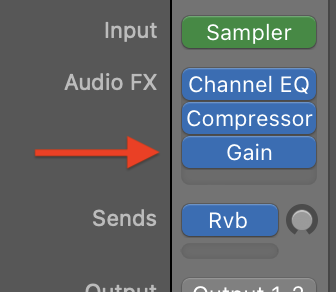
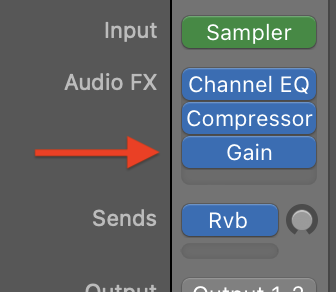
3
Adjust gain
Adjust the gain knob to your desired level. We recommend starting in increments of ±2.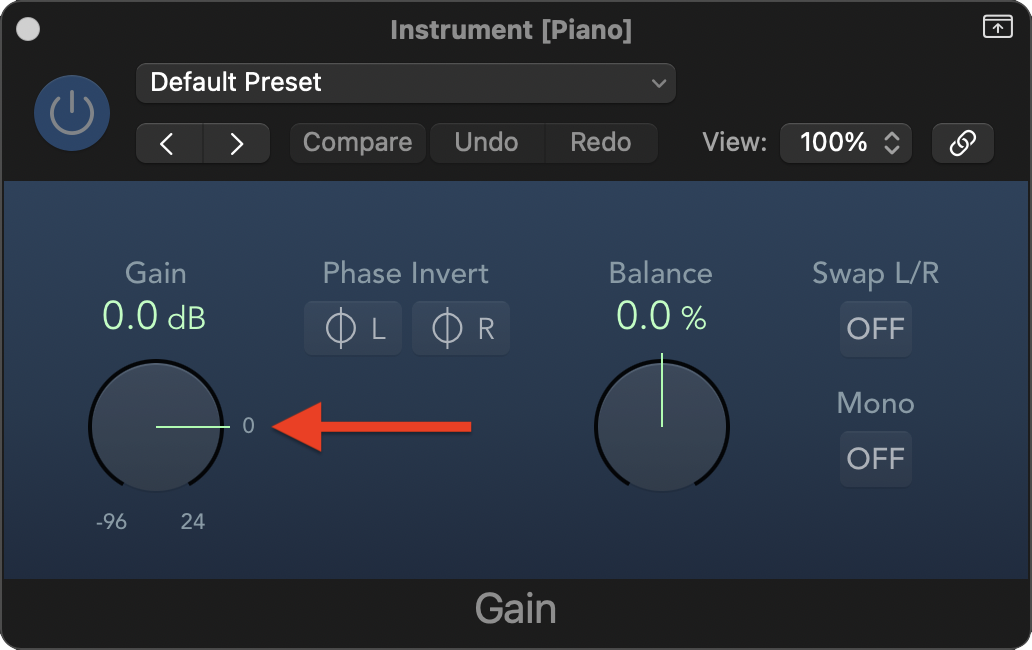
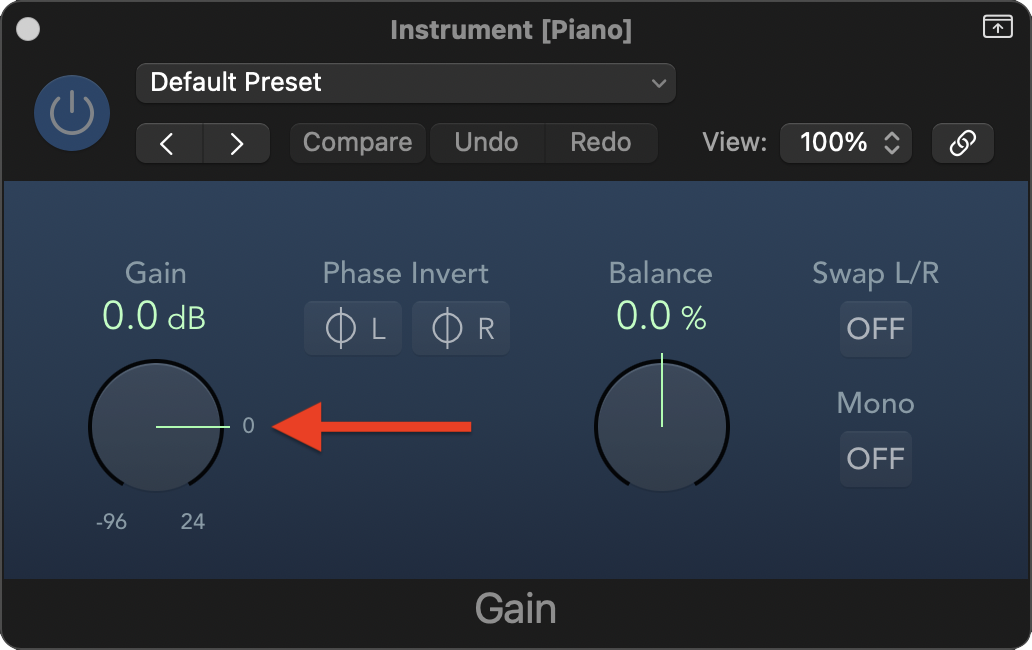
4
Save
Choose
File > Save to save your concert file.Check the levels
If you are increasing volume levels, always keep an eye on your output levels. You can do this by adding a meter in Layout mode and mapping it at the concert level in Edit mode to the output level. More simply, you can look at the peak level displays above the channel strip faders in Edit mode. You should generally try to avoid going above 0.0, especially for prolonged periods, or else you may hear audio clipping or distortion.