In many cases, the only difference between screen control types is their visual appearance. For example, the Foot Switch and Button controls look different visually but can be configured to behave identically.
1
Switch to Layout mode
Choose
View > Layout or press Command + 1.2
Click the screen control to select it

3
Click the "Assign" button in the Screen Control Inspector
The Screen Control Inspector on the left side of the window includes many useful settings for the selected screen control. The “Hardware Input” settings allow you to specify how the selected screen control responds to your hardware.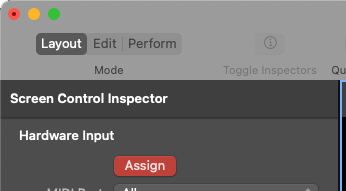
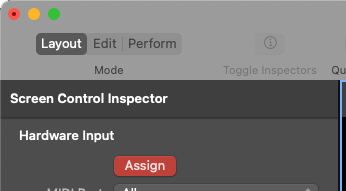
4
Use the physical device for MainStage to recognize it
If you’re trying to assign a pedal, use the pedal. If you’re trying to assign a keyboard, play a key on the keyboard.The Type and Number parameter will update automatically as MainStage receives the MIDI message.
- Patch Change Pedal
- Keyboard Key
- Expression Pedal
The Type for a foot switch should be “Press / Release”. The number will likely be “66 (Sostenuto)” or “67 (Soft Pedal)” but this can vary depending on your keyboard’s MIDI settings.
5
Press "Assign" again to set
Don’t forget to save the MainStage concert file so the assignment is retained when you open the concert again later.
If you’re using a Roland keyboard and trying to assign a foot switch to change patches, MainStage may be advancing multiple patches every time you press the pedal. Follow these instructions to fix it.