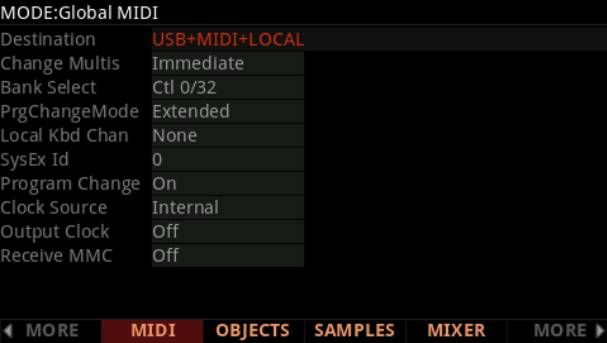Checking for MIDI activity
The fox’s eye
The eye of the fox logo in the bottom right corner will light up when MainStage receives MIDI.
The corresponding screen control
MainStage screen controls are configured to listen for specific MIDI messages and will animate and illuminate accordingly.
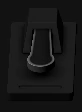
The MIDI Message Monitor
ChooseWindow > MIDI Message Monitor to open the monitor. Note: some keyboards relentlessly send “realtime” messages that obfuscate the more pertinent messages. For our purposes, Note On/Off and Control Change messages will be the most useful to look for in this list.
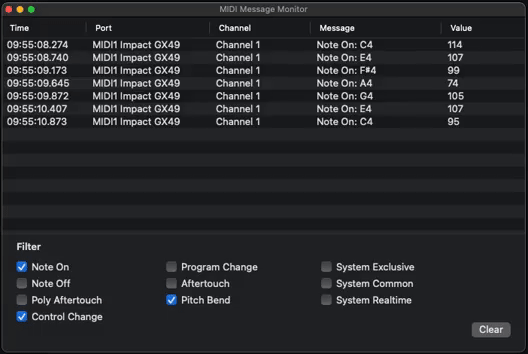
No MIDI input
If MainStage isn’t indicating MIDI activity, here are some things to investigate.Check cable
Is the MIDI cable plugged in securely? Is the MIDI cable plugged into the MIDI OUT from the keyboard and into the MIDI IN on the audio interface? Have you tried using a different MIDI cable?Check MIDI devices
Open the Audio MIDI Setup tool by pressing the Setup button in the Audio tab of the Settings window. You can find the MIDI devices by choosingWindow > Show MIDI Studio. If your device isn’t listed, you may need to install or update software or drivers for your audio interface, and restart your computer.
Check settings on your keyboard
Many keyboards have global settings that specify how MIDI is handled. For example, a Destination parameter can prevent MIDI from being outputted to external devices like MainStage. Different brands use different naming conventions, so consult your keyboard’s user manual for more information about MIDI transmission.