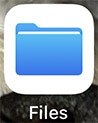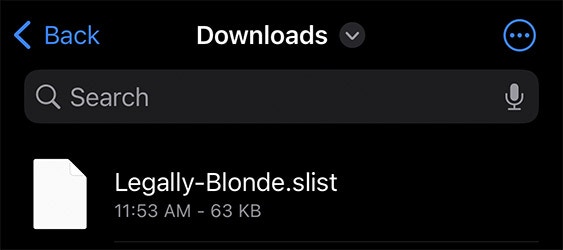How to import a setlist
1
Download the setlist file
Using the download link on the show’s page, your iPhone or iPad will display a message asking if you’d like to download the file.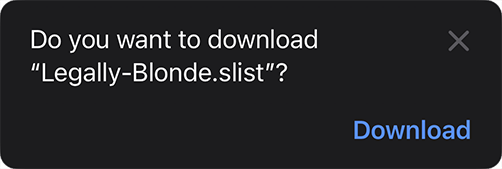
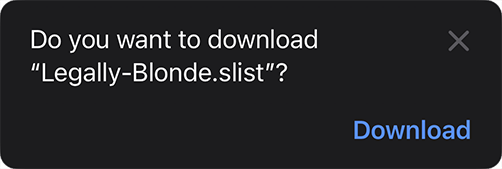
2
Navigate to the downloaded file
- Safari app
- Files app
Press the left side of Safari’s address bar to open the context menu, and then choose “Downloads”.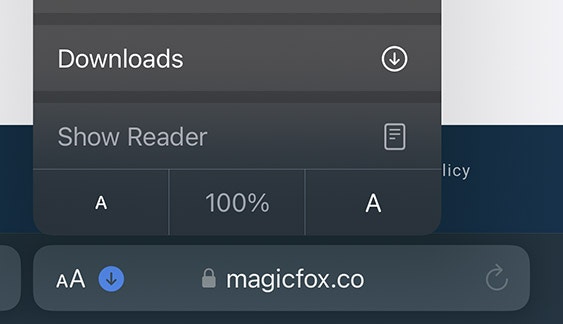
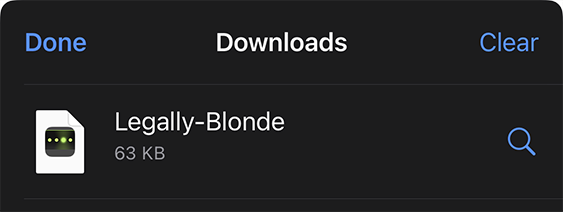
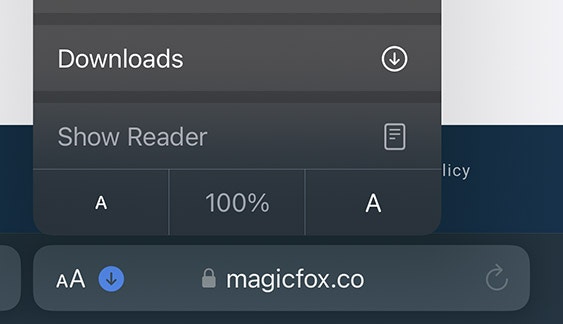
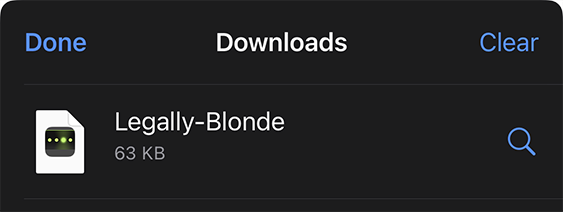
3
Import the file into Tempo
Press the blue “Share” button in the bottom left corner to open the list of options.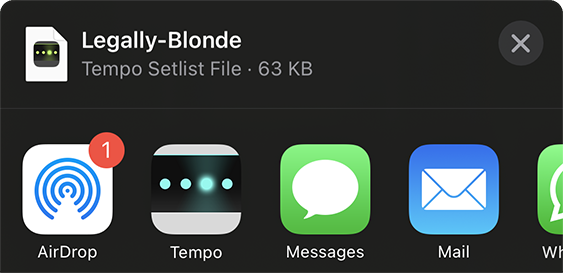
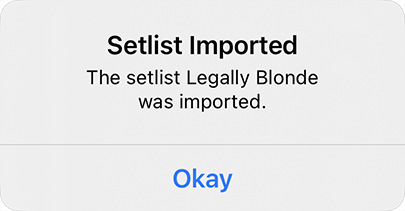
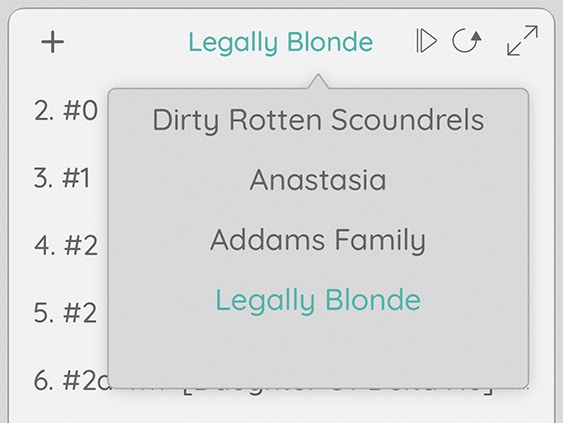
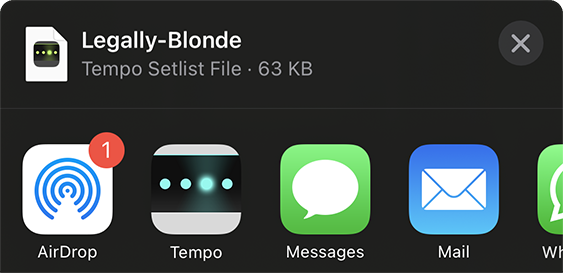
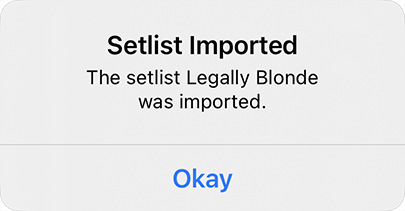
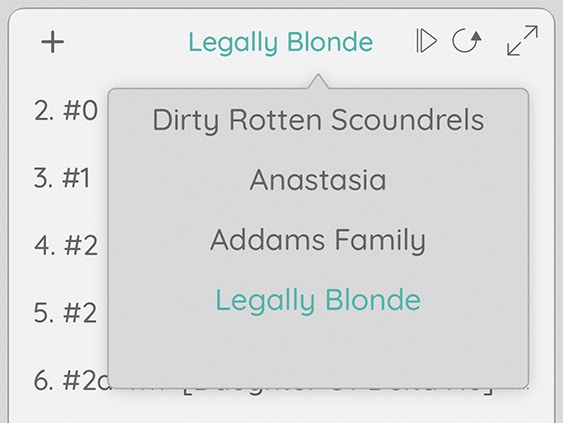
Interface modes
For our purposes, the relevant modes are Setlist and Gig. Setlist mode is similar to Edit mode in MainStage. Gig mode hides unnecessary controls to display the setlist prominently, similar to Perform mode in MainStage.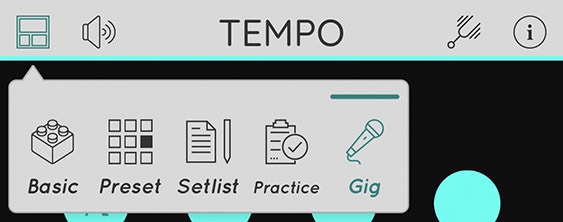
Editing setlists
Each tempo configuration is called a song in Tempo. Songs can be grouped into setlists, similarly to how patches can be grouped into sets in MainStage. In spite of Tempo’s nomenclature, a musical’s song can have many tempo changes, so we will not refer to them as songs in this documentation to avoid confusion.Editing tempo configurations
To make edits to a setlist, you will need to be in Setlist mode.Adding tempo configurations
Set your desired BPM, meter, and beat pattern. Press the ”+” button, type the name of this configuration, and press “Done” to save.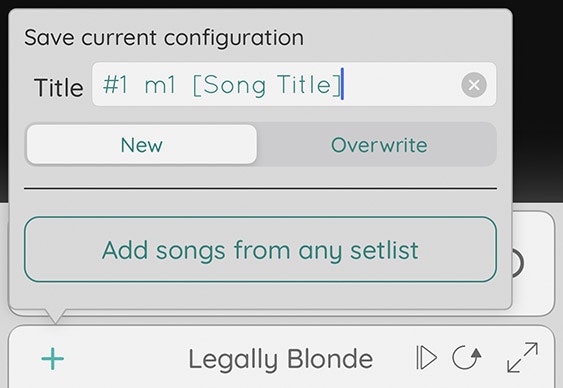
Editing tempo configurations
When you make changes to a configuration, an asterisk will appear next to its name in the setlist. Press a selected configuration to open the Quick Edit window and “Done” to save it.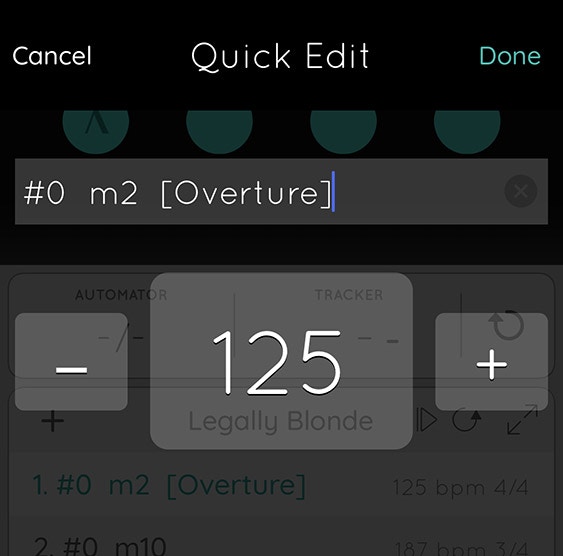
Reordering tempo configurations
Open the Setlist module in Fullscreen mode by pressing the expand button. Press the edit button. Press and drag one of the item’s reorder handles (the three horizontal lines on the left) to move the configuration to a new location.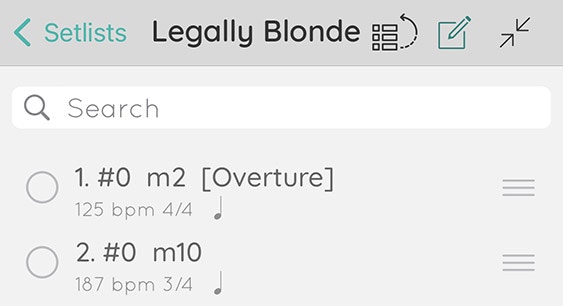
Deleting tempo configurations
Swipe left on a tempo configuration to reveal a “Delete” button.Methodology
Sources
To create these tempo setlists, we’ve used a variety of sources, including video footage, audio recordings (including cast recordings), promotional materials (commercials, etc), and of course the printed music. As you might expect, there are often discrepancies between sources. Accordingly, we’ve used our best judgement to choose BPM values that we feel most accurately reflect the intent of the show’s authors and original creative team.Tempo drift
Many shows have been recorded without clicks. Of course this allows a degree of tempo elasticity—pushing forward and pulling back as appropriate. Thus, we have tried to choose BPM values that best represent the overall feel of the song or section. In many instances, performing a song to a click can sound too stiff or metronomic.Time signatures
The printed time signature may not match the time signature in our Tempo setlists. This is largely because the beat value can only be changed in Tempo at a global level. Additionally, the default beat value in Tempo for compound and irregular meters (e.g., 6/8, 9/8, 5/8) is the eighth note. Thus, we generally use 2/4 to represent 6/8, and use 1/4 to represent a fast 3/4 (when it is conducted in one). You can still change the beat pattern for each tempo configuration, though. For example, setting the beat pattern in 2/4 to a triplet is functionally identical to 6/8.