Window > MIDI Message Monitor to open the monitor.
Solution 1: Check your keyboard settings
There are two primary types of pedals. Switch pedals are binary, only sending on and off messages. Switch pedals are ideal for tasks like toggling an effect or advancing patches. In contrast, continuous control pedals send a range of values and are thus suitable for controlling volume or expression. Switch and continuous control pedals are not necessarily interchangeable. If your keyboard has inputs for multiple pedals, the manufacturer will have determined whether each input is intended for a switch or a continuous control function by default. Many keyboards provide a setting to change the functionality of each input. If your keyboard provides this setting, refer to your keyboard’s user manual for instructions on how to modify this. The input type for a patch change pedal should be set to switch.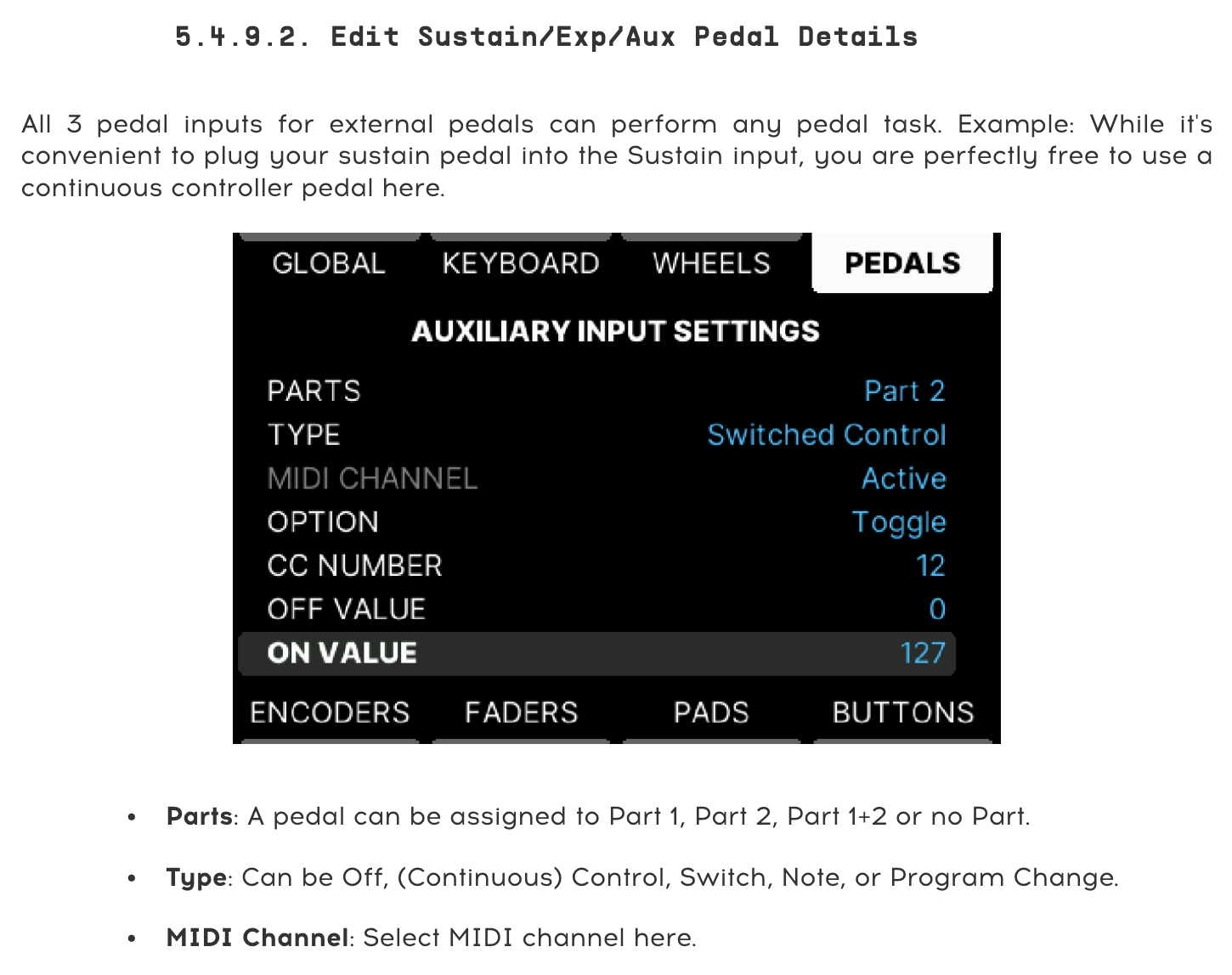
Solution 2: Switch the pedals
If your keyboard doesn’t provide the option to change the pedal input behavior in settings, you can try switching where the pedals are plugged in:- Plug the patch change foot switch pedal into Damper.
- Plug the sustain pedal into FC1.
- Assign the next patch screen control to your patch change pedal.
- Assign the sustain pedal screen control to your sustain pedal.
Screen control mapping
Screen control mapping should not be confused with note mapping.
- Choose
File > Concert Settingsto select the concert item in the patch list. - Click the sustain pedal screen control to select it.
- In the Screen Control Inspector at the bottom, set the pedal’s mapping to Send to All > [Keyboard Screen Control] Destinations > 64 (Sustain).
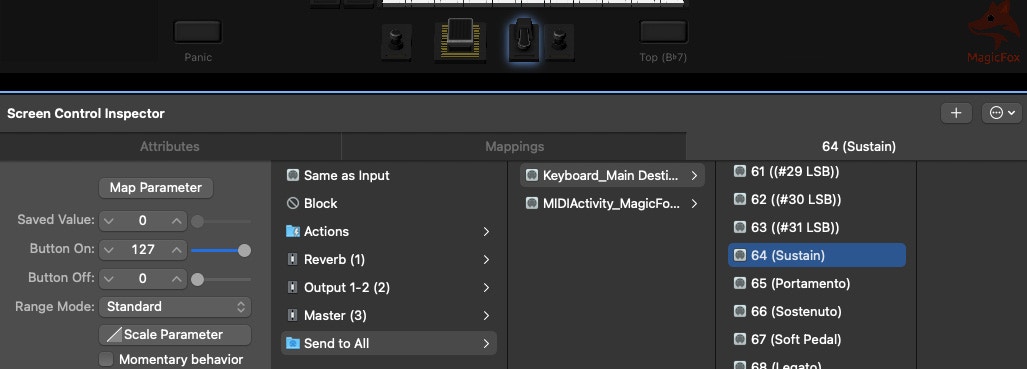
- Click the patch change foot switch screen control to select it.
- Set the pedal’s mapping to Actions > Next Patch.